PDF Signature App
Gone are the days when you had to print a document, sign it manually, and scan it into a digital format. With PDF signatures, verifying and securing documents is done digitally, streamlining processes and improving security.

Read the article to find out how to make document management more efficient with PDF signatures, how to create, and how to add digital signatures in PDF with a dedicated PDF signature tool — 7ID app.
Table of contents
- Importance of PDF Signatures
- Different Types of PDF Signatures
- Methods of Signing PDF Documents
- 7ID: PDF Signature Tool
- How to Put Your Signature on a PDF?
- How Do You Remove a Signature from a PDF?
Importance of PDF Signatures
PDF signatures play a key role in keeping electronic documents authentic and secure. Think of them like a digital fingerprint: they're super hard to copy because they're created using complex math to verify who created the document. If someone tries to change anything in the document, the signature stops working correctly, helping to prevent any sneaky editing. Plus, in most places, signing a PDF is just as official as signing a piece of paper with a pen, making them super handy for online paperwork.
They're also more secure, they save time, cost less, and you can even verify that they're real. All of this makes PDF signatures a must-have for businesses and people who do a lot of document work.
Different Types of PDF Signatures
PDFs can be signed in many different ways. Here's an overview of the types of signatures you might encounter:
- Digital signatures. These are highly secure and utilize special codes to ensure that a document has not been altered. This type of signature has a digital certificate attached to it, like a virtual ID card.
- Electronic signatures. A broad category that includes all methods of electronically signing a document, with varying levels of security. A typical example is when you type your name at the end of an email, which acts as your approval or consent for the message.
- Biometric signatures. Biometric signatures provide added security by using unique features of a person's physical movement, such as how they press down or speed up when signing, to verify identity. A practical application is signing for a delivery on a tablet.
- Picture (or Image) signatures. This method adds an image of a handwritten signature to a PDF document. Picture signatures provide a visual cue that is easily recognizable. They are often used to add a human touch to formal documents.
- Stamp signatures. Stamp signatures are an efficient tool for document approval, similar to a physical stamp in digital form.
- Certified signatures. Certified signatures are like digital signatures, but they're only used by reputable parties, such as organizations, companies, or government agencies. It is mainly used to show that a trusted authority has verified a document and meets certain standards or requirements.
- Approval signatures are the signatures of one or more people who agree with a document. They are useful for documents that require formal approval from a higher authority or process, such as a manager or director.
Methods of Signing PDF Documents
Today, users have several reliable options for signing PDF documents, each addressing different needs and preferences.
One easy way to sign a PDF is to use the signature tool in a PDF reader or editor, such as Adobe Acrobat. You can draw your signature with your mouse or trackpad, type your name in the box, or even upload an image of your signature. This is great for individuals and small businesses that need to sign things quickly and inexpensively. But be aware that this method of signing a PDF isn't completely secure. The software must have some level of protection, such as password protection or encryption, to keep your information safe.
You can use a third-party PDF signature converter app or platform to increase security and efficiency. These platforms usually use advanced encryption and secure authentication methods to confirm identity. Users can sign their own documents or have someone else sign for them. The platform keeps track of signing activities for audit purposes. This is especially helpful for businesses with a lot of paperwork or who need multiple signatures. Also, most of these platforms integrate seamlessly with popular business apps, making signing documents easier and streamlining processes.
7ID: PDF Signature Tool
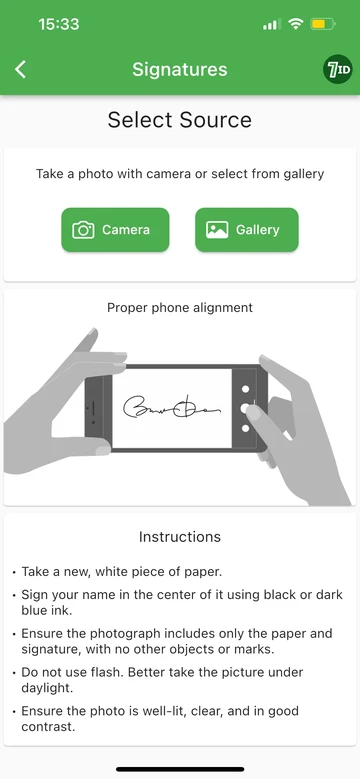
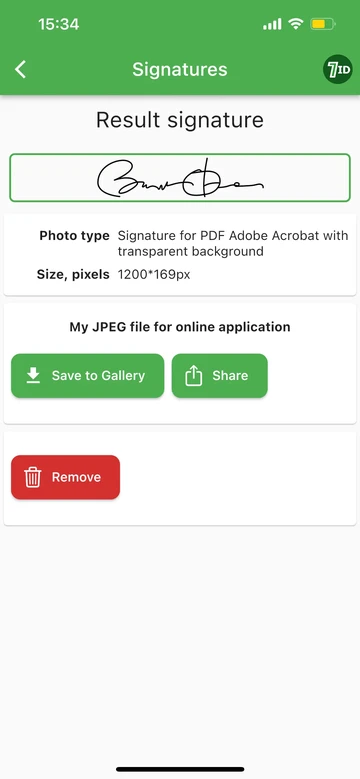
Use the dedicated 7ID PDF signature mobile app to convert your handwritten signature to a digital image. Such a signature will be suitable for signing PDFs and other digital files. Follow these simple steps:
- Take a blank piece of white paper and sign your name.
- Download the 7ID app to your smartphone from the App Store or Google Play.
- Go to the Signatures section and tap the New Signature button.
- Take a clear photo of your signature with your phone's camera.
- Tell the app what type of document you're digitally signing.
- Download the PDF signature you've created right from the app.
And there's something extra for those who deal with Visa Facilitation Services (VFS) or apply for an India OCI card. 7ID PDF signature crop & converter app offers a free digital signature service specifically for these situations, converting your handwritten signature into a perfectly sized JPEG for free.
How to Put Your Signature on a PDF?
How to copy the signature from the image to PDF? To copy your signature from the image and add it to a PDF file, follow these simple steps:
- Open Adobe Acrobat and load the PDF file you want to sign.
- Click the Signature icon to bring up the Fill and Sign tool.
- Select the Image option to upload a JPEG of your signature.
- Select the JPEG of your signature created with the 7ID PDF signature creator app and place it in your PDF.
- Adjust and position your signature as needed, then save your document to preserve the signature.
How Do You Remove a Signature from a PDF?
Sometimes, you need to remove a signature from a PDF to correct an error or update the document. The ability to remove a signature depends largely on how the PDF was signed and the document's permissions.
If you're using Adobe Acrobat:
- Open your PDF file in Adobe Acrobat.
- Find the page with the signature you want to remove.
- Right-click on the signature box and select Clear Signature to remove it.
- To completely remove the box where the signature was, click Prepare Form, then click the signature box and click Delete.
With dedicated online tools:
- Go to an online service that lets you remove digital signatures from PDFs.
- Upload your PDF there.
- Find the signature you want to remove and click on it.
- Look for a delete button (usually marked with an “X”) and tap it to say goodbye to that digital signature.
With PDF Pro:
- Open your PDF in PDF Pro or another PDF signature editor.
- Click the Secure tab, then select Sign PDF.
- Find the signature in your document that needs to go and click it.
- Click the red X button or follow the on-screen instructions to remove the signature.
Use the 7ID PDF signature app for Android and iPhone to sign documents quickly and easily!
Read more:

How To Create QR Code For Google Reviews: From Generating to Putting to Work
Read the article
Best Ways to Store Passwords
Read the article

