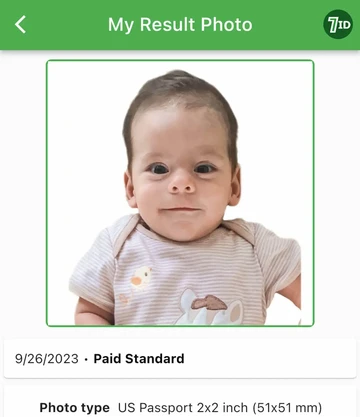How to Take a Passport Photo With Phone?
Do you need an ID photo for your passport or visa application but want to avoid the hassle of going to a photo studio? Taking a passport photo with a smartphone is easier than you might think, and with the 7ID app, you can ensure a professional-looking result. This guideline will provide helpful tips for taking a good ID picture and introduce you to a 7ID passport photo app.
Table of contents
- Guide to Take a Passport Photo At Home
- 7ID - The Ultimate Passport Photo Maker
- Not just passport photos. Unlock all the features of 7ID!
Guide to Take a Passport Photo At Home

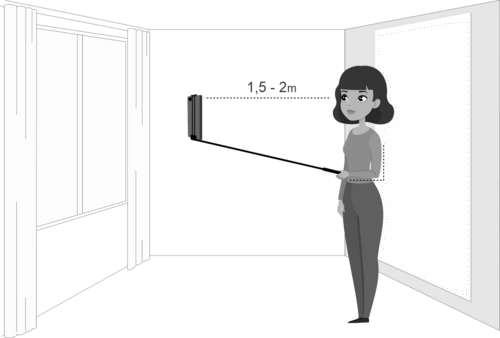
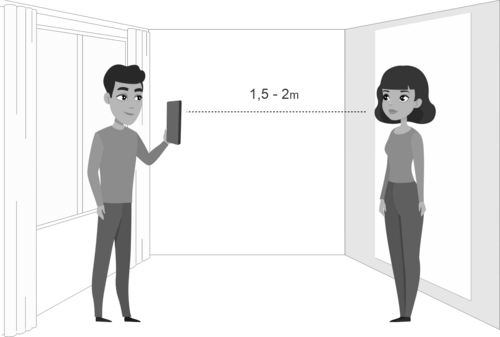
Tips to ensure a professional quality shot:
- Lighting: Natural light is the best option, so consider taking your picture near a well-lit window during the daytime. Avoid harsh or direct flashes, which can cause unwanted shadows and reflections. If the natural light is too bright, you can diffuse it with a sheer curtain. If you don't have enough natural daylight, you can still achieve good results using artificial lighting. Set up two lamps at roughly eye level on either side of your face to minimize shadows. If the lights are too harsh, soften them with white bed sheets.
- Camera positioning: If the photo format requires your shoulders to be in the image, stand 1-2 meters away from the lens. Ask someone else to take your picture or use a tripod. Position the camera at eye level. If the photo needs to include only your face, without your upper torso, you can just take a selfie.
- Posing: Keep your pose natural and relaxed, facing the camera directly with your shoulders straight. Ensure your entire face is visible, without obstructions like hats or sunglasses. Maintain a neutral expression with your mouth closed and eyes open.
- Dress Code: Dress appropriately and avoid wearing clothing that blends into the background. A simple outfit with contrasting colors to the backdrop works best. For important documents, like passports or visa applications, follow specific dress code guidelines provided by the issuing authority.
- Background: The 7ID app will change the photo's background to white or blue, as needed. However, we recommend you choose a solid-color backdrop to make the background replacement more accurate.
7ID - The Ultimate Passport Photo Maker
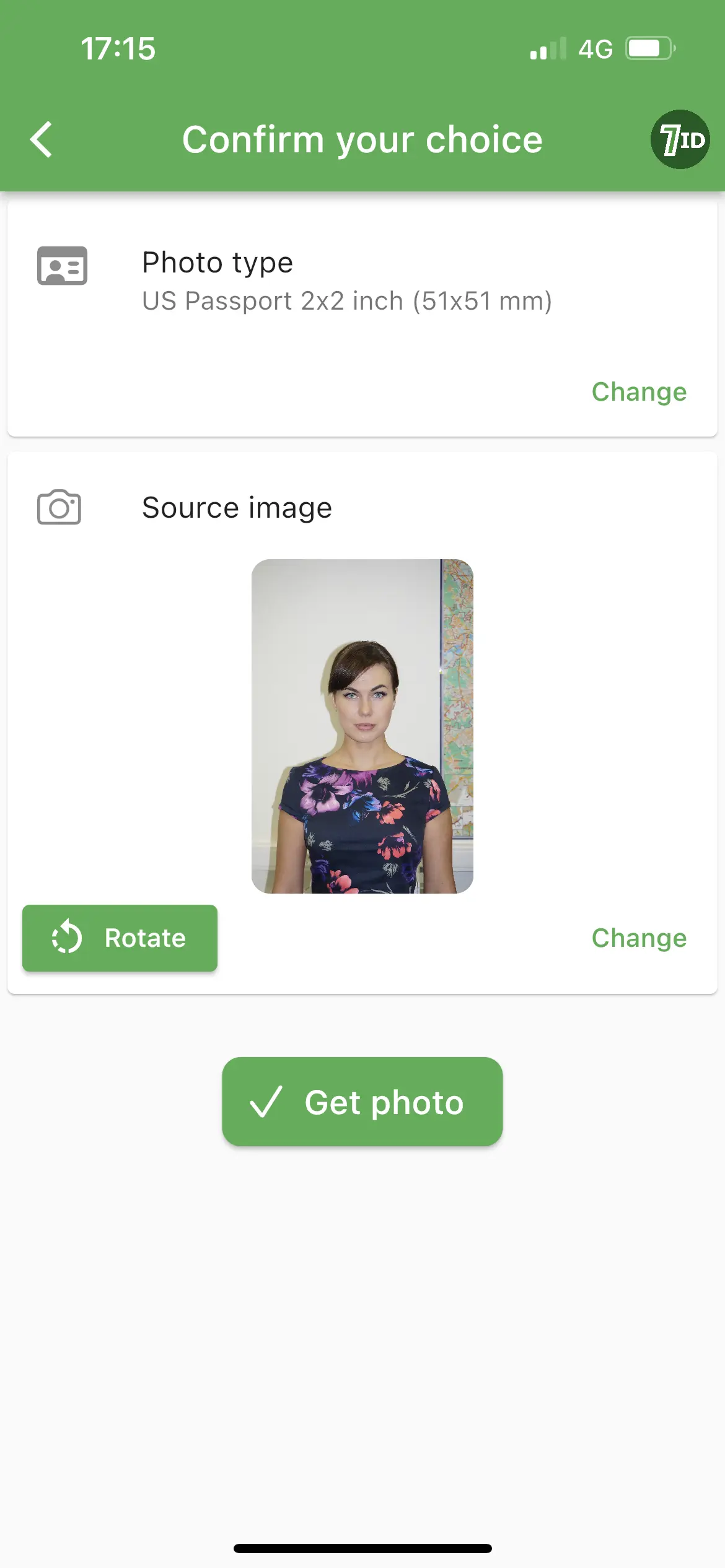
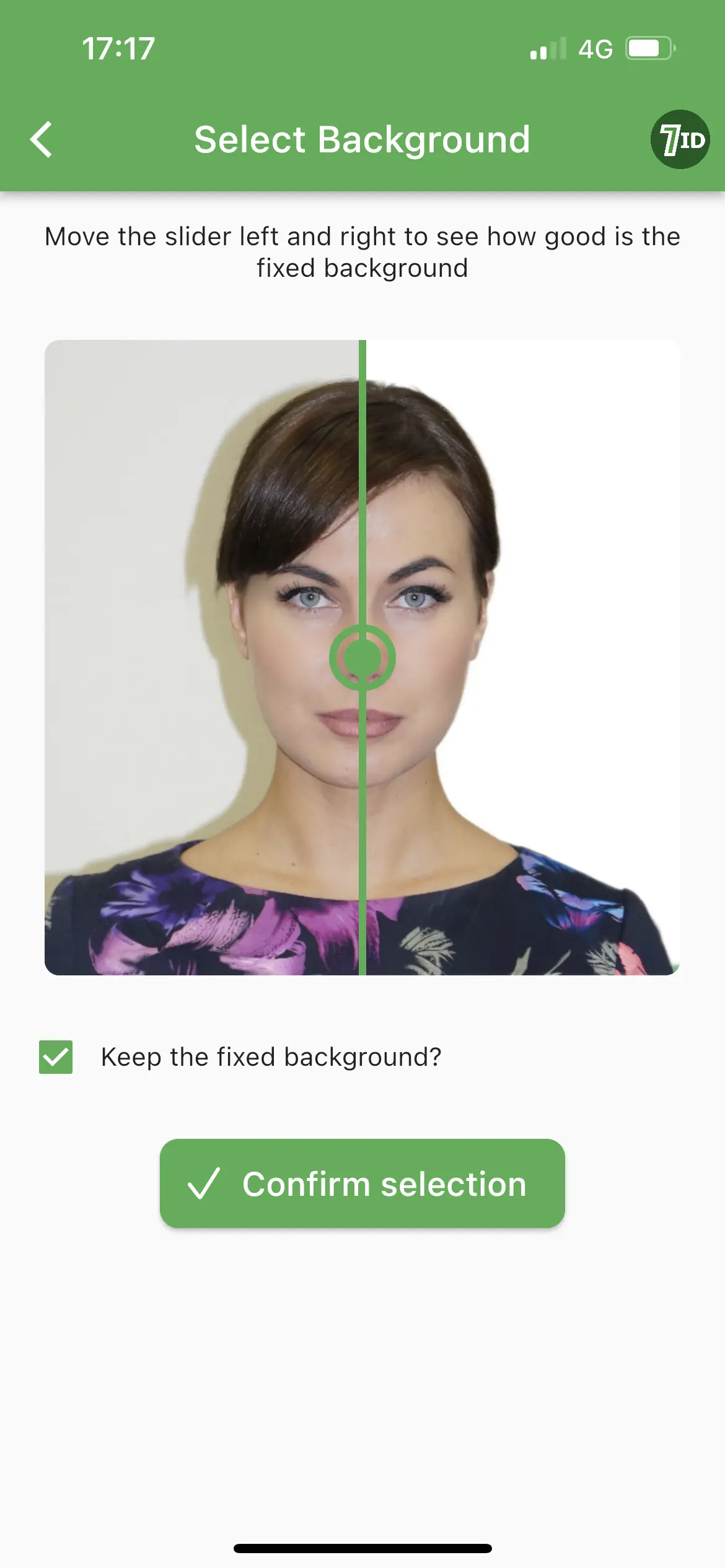
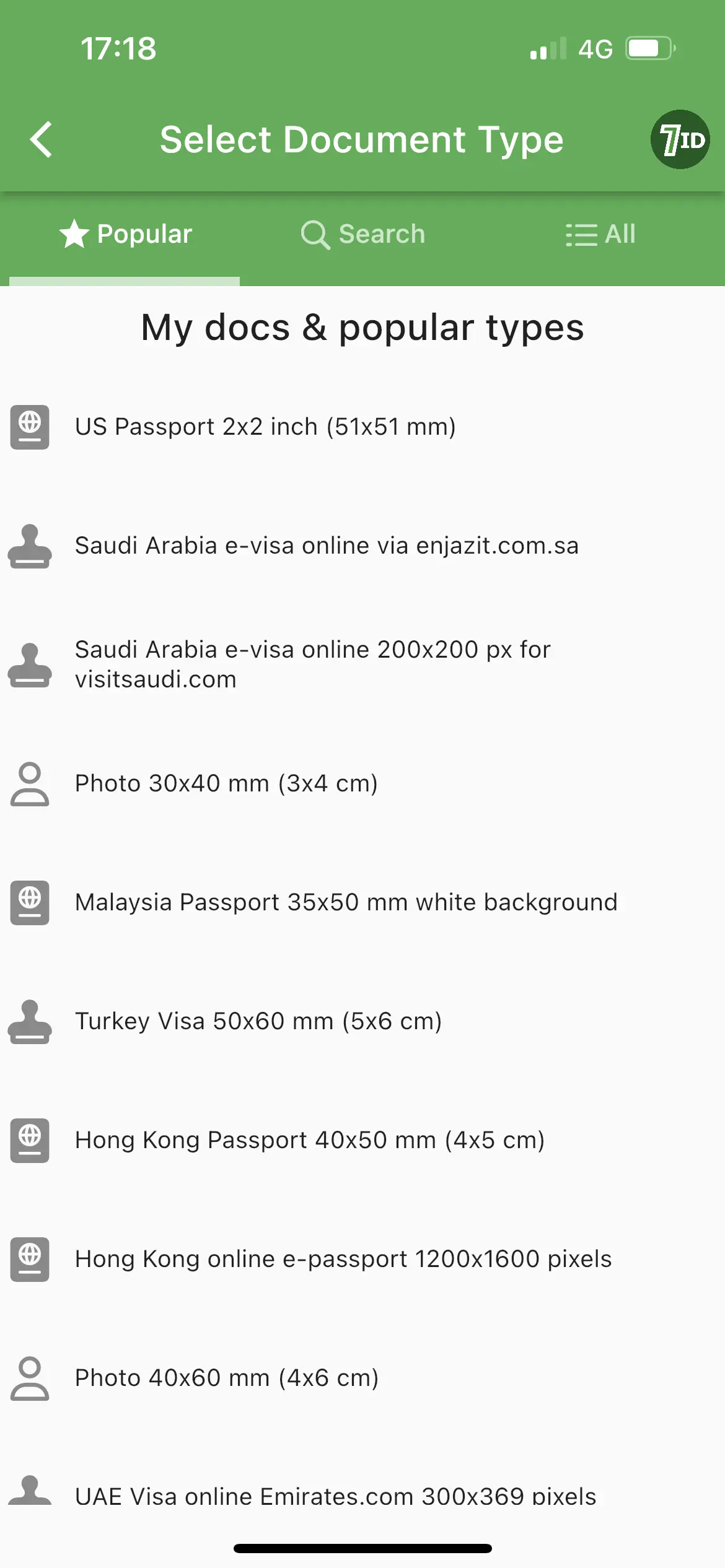
The 7ID is a user-friendly app to help you take a passport photo with an Iphone or Android phone. Whether you need a picture for an online or in-person submission, 7ID has got you covered. Upload your snapshot to the app, select the country and document you need, and enjoy the elaborated features of our tool:
- Resize the picture to the required passport photo size:
With 7ID, you no longer need to worry about manually adjusting the dimensions of your image. The app automatically crops your photo to the needed format and sets the correct head and eye position. - Change the background color to white:
Pull the slider to the left to replace the background with white or blue, as required. The 7ID editor allows you to change the passport photo background to a plain white, light gray, or blue, meeting the standard specifications for official documents. This feature is exceptionally efficient if you initially take your picture against a monochrome background. - Get a template for printing:
Once your passport photo is ready, 7ID provides a printable template matching the required size. You can adapt the image to any popular paper format: 10x15 cm (4x6 inches), A4, A5, B5. Use a color printer or head to the nearest copy center. The photo will be printed in the size you need, and all you will need to do is cut it out neatly with scissors. -
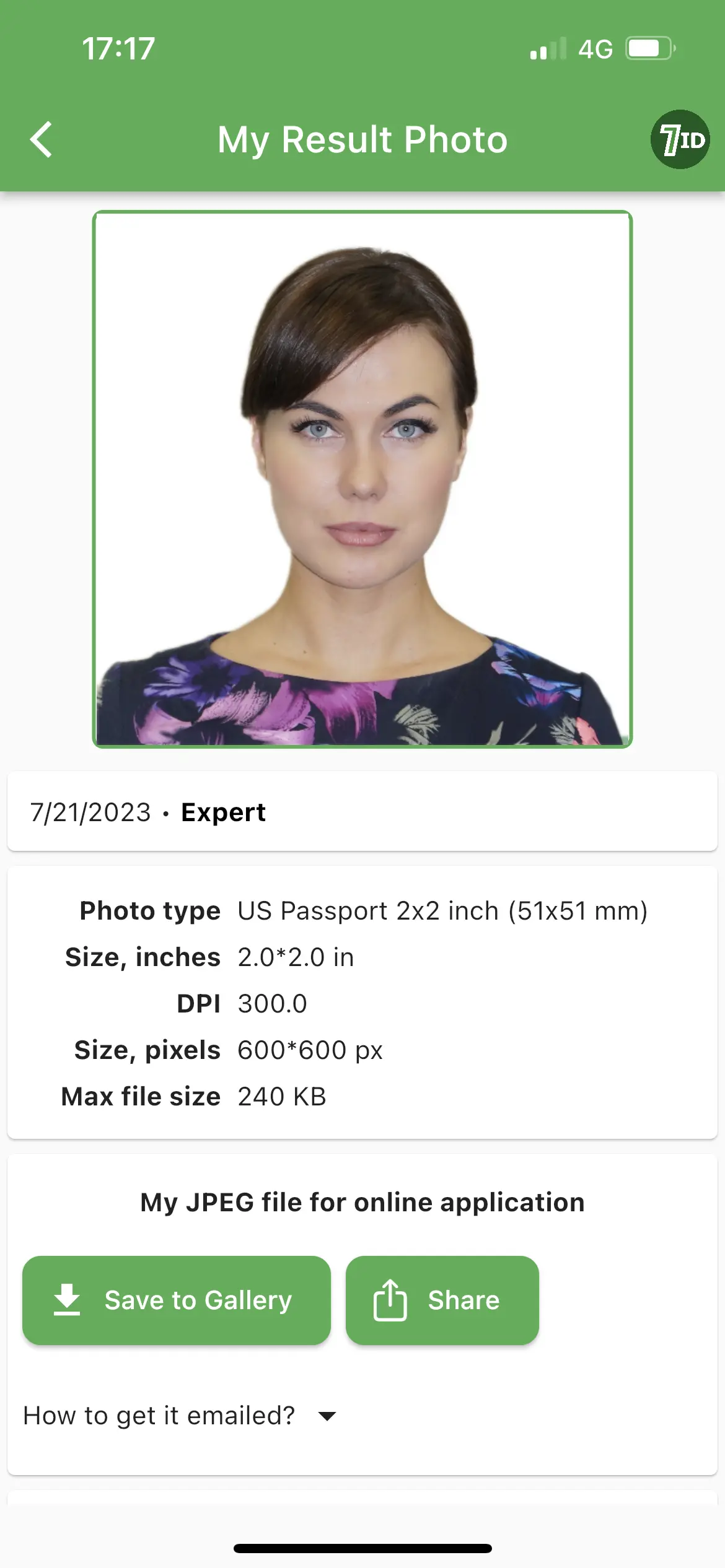
Expert passport photo example.
- Get a 24/7 support and passport photo quality check Expert feature grants you access to 24/7 technical support, ensuring you achieve the best possible result. Should you face any issues, rest assured that 7ID provides a photo replacement guarantee if you are not satisfied with the final photo or if it gets rejected. With Business feature you can have support on a priority basis.
With 7ID, taking a passport photo at home has never been easier. The app's intuitive interface and powerful features take the stress out of the process, ensuring you have a flawless photo meeting all the requirements.
So, the next time you need a passport photo, save yourself the trip to the studio and try out 7ID. Capture a clear picture, upload it to the app, and let 7ID do the rest. Whether it's for a passport, visa application, or any other official document, trust 7ID to deliver a picture-perfect result!
Not just passport photos. Unlock all the features of 7ID!
Create compliant ID photos, store QR codes & barcodes, insert e-signatures, and securely save your PIN codes in one app!
QR and Bar Code Storage & Generator (Free)
Keep your codes organized in one place, whether access codes, barcodes for discount certificates, or vCards. Finding your stored codes is a breeze! An Internet connection is not required.
PIN Code Storage (Free)
Safely store credit and debit card PINs, digital lock codes, and passwords. Codes are not transmitted anywhere, ensuring maximum security. An Internet connection is not required.
E-Signature Maker (Free)
Instantly apply your digital signature to PFDs, Word, and other documents.
Read more:
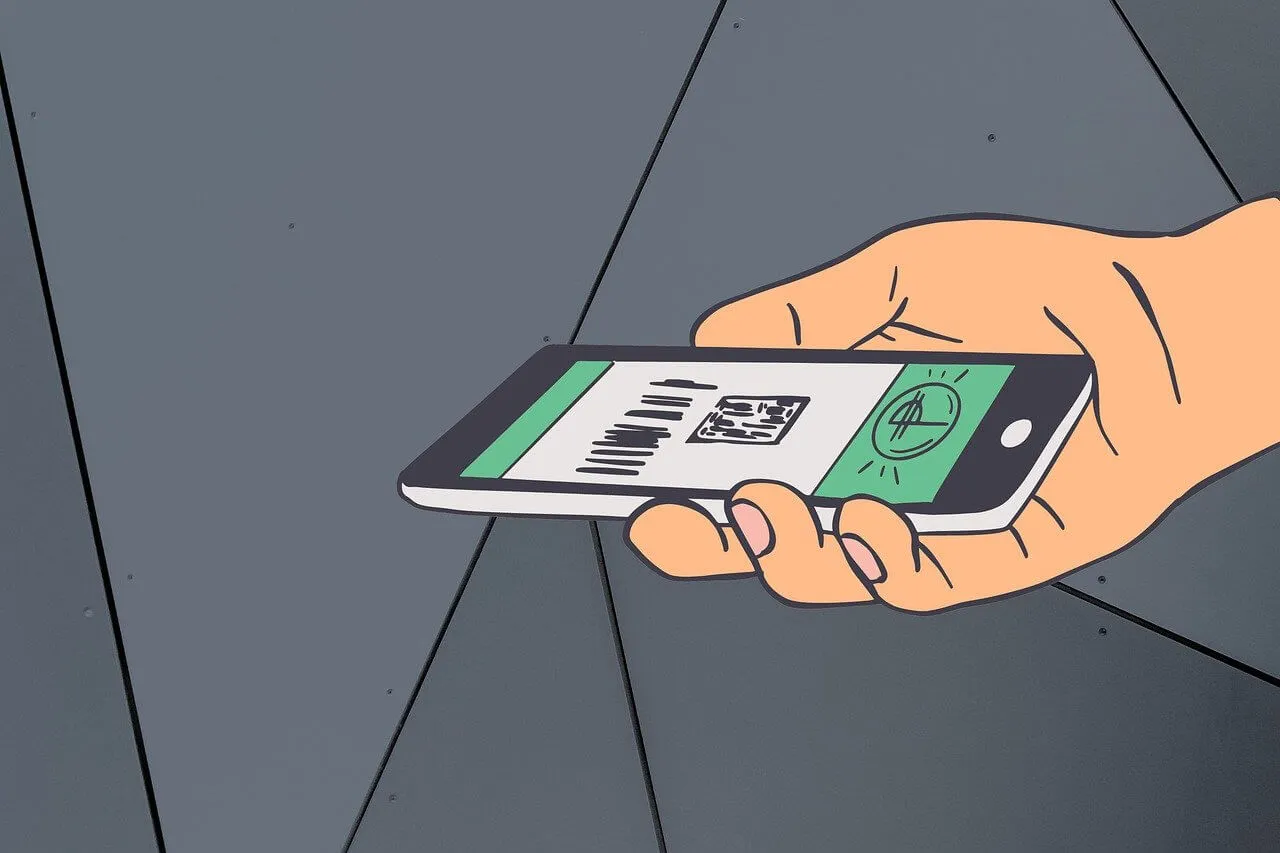
How to Generate a QR Code On Your Phone?
Read the article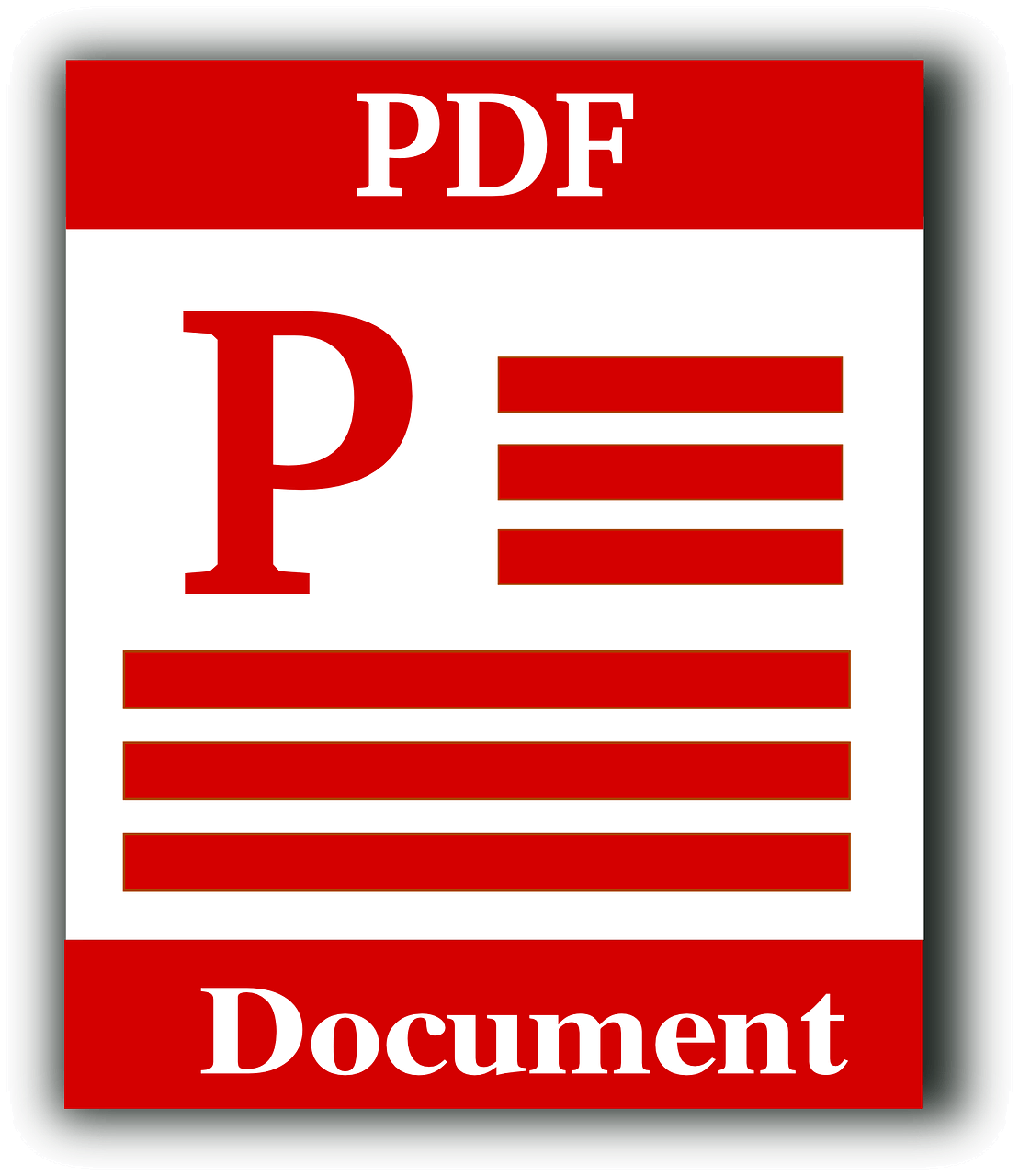
How To Add A Signature In Adobe Acrobat?
Read the article